Part 4: Installing Windows Vista, Finally Installed!
Posted by Keith Elder | Posted in PC Software | Posted on 22-11-2006
In Part 3 of this series we learned the x64 ISO of Vista originally uploaded to MSDN was corrupted As a result of this I installed the 32bit version of Vista on my AMD machine. Once the DVD nightmare was over,the installation of Vista went really smooth and offers some new features that are welcomed.
During the install I was happy to be able to load drivers for RAID controllers via USB drives. The installation is completely visual this time around (no more dos looking boot screens) and even things like formatting and partitioning are done with a mouse. One time I forgot to plugin my USB mouse and even though I was in the middle of the install it detected it. Very nice.
Once the install was completed I wanted to checkout my machine’s Vista rating. This seems to be a common practice among those who want to see how there system stacks up. Here’s a screen shot:
As you see, the overall score is the lowest score which in my case is the AMD 3400+ processor. Apparently Vista loves my BFG 6800 GT video card since it gave the highest possible rating of 5.9. My hard drives running in a RAID 0 configuration faired very well with a rating of 5.9, the highest.
Overall the system is running very fast, and the interface looks gorgeous. If you have Vista installed and if you have a windows key (which is between alt and ctrl on most keyboards) press the window key then tab combination. You’ll get something like this:
There are tons of enhancements to Windows Vista, too many too mention. Start by looking at the Windows Vista Home Page. There you will find a lot of information on the various versions of Vista and which features they include as well. Here are some nice haves that I am enjoying on Vista:
- Address Bar – Right click on the task bar and then go to the Toolbars tab. From there choose “Address”. You can see it in the above screen shot. It allows you to jump to any URL quickly. And just like in IE 7, the shortcut keys work there as well. For example you can type in “msn” then press ctrl-enter. It will automatically add http://www.msn.com as the URL and launch IE 7. If IE 7 is already open, a new tab will be created.
- Windows Photo Gallery – One of the things I missed from my Powerbook was iPhoto. Windows Photo Gallery is now included with Vista so you can easily organize photos. Someone hurry up and write a Flickr plugin!
- Search – Search is baked into the start menu and I haven’t noticed any slow down in the PC. I also find myself using it all the time to lookup emails, programs (instead of the old start->run), pictures, etc. For example, I knew I had this email from a vendor the other day, but I couldn’t find it. A quick hot key of windows key -> “cajun turkey” and I found it instantly.
There are tons of other features and little niceties that I’ve noticed here and there but you’ll have to get busy installing Vista for yourself to really get the feel of it. By the way, I also installed Vista on my Media Center PC and have been running Media Center on Vista Ultimate for the past several days. I’ll try to write something up on it later on.


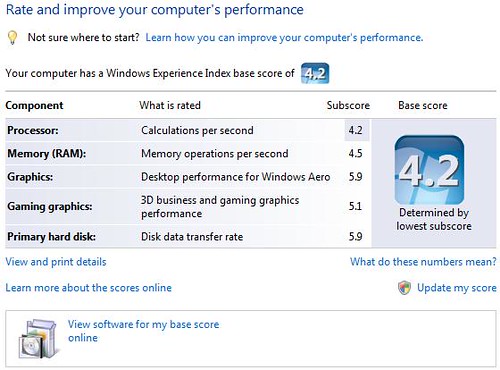
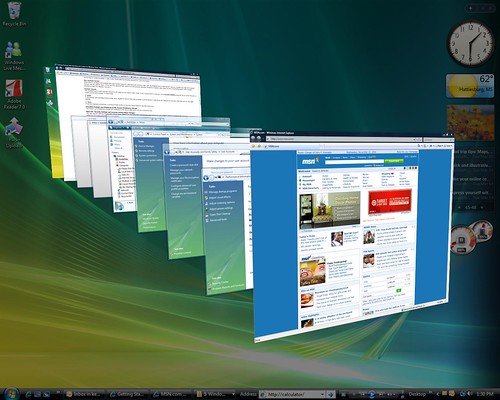
Vista a go go