Change Group Policy – How To Change Screen Save Time Out in Registry
Posted by Keith Elder | Posted in Windows | Posted on 25-11-2009
Before I start this post let me say that if you follow what I’ve outlined below and it doesn’t work, don’t call me! I did this to my virtual machine and it “works on my machine”. My virtual machine is managed by group policy at work. Every 5 minutes the screen locks and I have to log back into the machine. It is the most annoying thing in the world. Thus, this is my fix for it. Also note that I work at home and am not physically in the office. Since I am the only one that has access to this machine I can live with myself.
Now you may say, well, if you were working Keith then you wouldn’t have to deal with the annoyance of the computer locking your screen and then having to login. The fact is though that I read documentation on another screen outside of my VM, and am on the phone a lot and thus it locks. Even when pair programming it locks. Here’s how I got around this group policy to make my life normal again.
First is open the registry editor (regedit). Then go to this path:
[HKEY_USERS\{your SID}\Software\Policies\Microsoft\Windows\Control Panel\Desktop]
The hardest part of this is determining which one is your account where the SID is. Look in the Volatile Environment folder under each one. There you should see your username. This way you know you are in the right one. Once found, modify the “ScreenSaveTimeOut” value. The value is the number of seconds until the screen saver times out. I set mine WAY out.
Once saved you can open the screen saver settings and see it will wait for virtually ever now before it times out. Notice that because of group policy I cannot change this setting through the UI but my new value is now saved. Hooray!
I’ll also note, that yes I do have an admin account on this machine which makes this possible.
Of course group policy is going to reset the value so export the registry setting and save it so it can be re-run easily.


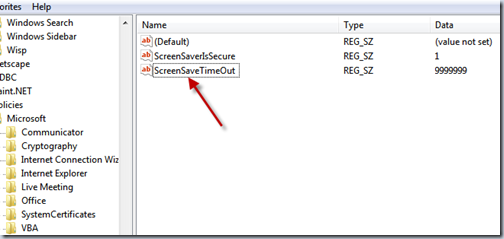
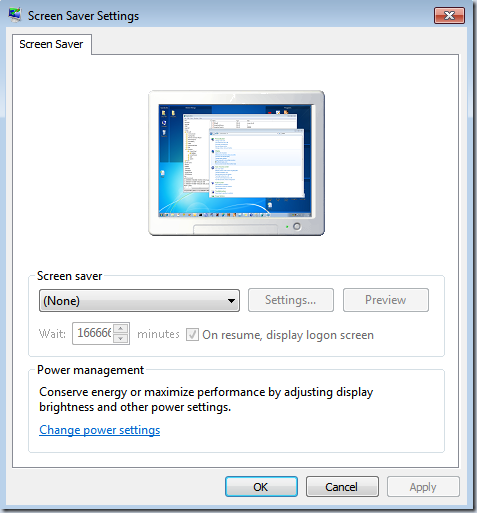
You might also be able to set the screen saver to [None].
@Steven great tip!
You can actually add a Deny ACL for SYSTEM to this key to prevent GPO from overwriting it everytime you reboot.