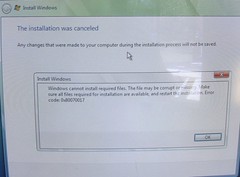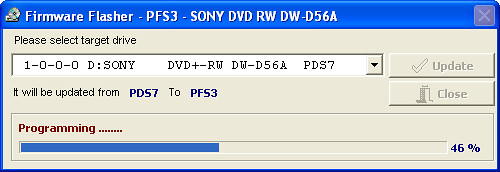Part 3: Installing Windows Vista, Error code: 0x80070017, Bad X64 ISO
Posted by Keith Elder | Posted in PC Software | Posted on 22-11-2006
38
Sorry for the delay in this thread of posts about installing Windows Vista but I ran into a very nasty virus that kept me away from the computer for several days. In Part 2 the last problem I had encountered was the installation not being able to find the install.wim file. After checking and re-checking my hash, I knew for a fact I had a good download so it had to be the burn of the DVD that was causing my problems.
After searching the Internet I found others that had the same problem. Most were trying to install Vista in Virtual PC or VMWare though (not on a regular PC). More times than not it was always the burned DVD. Some of the users suggested to burn the DVD at the lowest possible burn speed. So I fired up another version of Nero and chose the lowest option available, the 2x option.
New Error During Installation
Immediately upon booting with the new 2x DVD I burned, the computer read the DVD drive faster, booted faster and things appeared to be in order. Once it got to the license screen I typed in the license key and didn’t get the d:\sources\install.wim error I had previously gotten. I thought I was on my way to an install…… WRONG! After I chose my Promise Fasttrak driver from my USB jump drive I chose my C: as the partition to install Vista too and formatted the partition. After about a minute of the installation copying files, I got this screen.
Ok, so here is the WORST part of this. In order to get to this point, I had formatted my main C:\ drive. Yep. Blown away. This meant I couldn’t reboot back into Windows XP and burn another copy or anything. This is one of those cases where having multiple PCs comes in handy. My only other computer that had a DVD burner was my Dell Laptop but I didn’t have the ISO on this laptop but I did backup the ISO to my external drive. I will spare you the hours it took me to get the ISO copied over to the laptop which didn’t have a FireWire port. Moving on.
Once I got the ISO copied onto the laptop, I checked the hash. Yep, it was good. I had to go to town anyway so I decided to pickup some new DVD discs. Further investigation on forums stated this could also be a problem. Once I returned from the store I put the new disc in the drive of the laptop ready to burn yet another DVD. Then another problem appeared. For some reason Alcohol 120% wouldn’t burn the disc, it wouldn’t even start the burn. Thinking that Alcohol 120% was just on the fritz I downloaded CDBurnerXP, a well known and respected free burning program. Same problem. What was going on?
Upgrade DVD Firmware
Reading the error logs from the two programs it seemed the best thing to do was to upgrade the firmware on the DVD drive in the laptop. It was suppose to “magically” solve the problem. I upgraded the Sony DVD RW D56A to the latest Sony firmware of PFS3.
Once I rebooted I thought this was it. I was going to burn a new DVD at lower speed and get Vista installed. After I got rebooted I tried to burn the disc again. It failed to boot. This time, I got the d:\sources\install.wim error. By this point, I am starting to suspect the ISO image.
MSDN…..where did the x64 ISO go? RTM x64 corrupt?
By this point I am feeling extremely defeated. Nothing I did worked. For whatever reason I happened to decide to download the x32 version of Vista and it was about finished. While I was on MSDN, I noticed that the x64 version of Vista is missing from the site! It honestly isn’t there anymore. The 32bit version is but the 64bit version doesn’t show up anymore on the front page or menus. The only conclusion I can withdraw from all of this having burnt about 15 DVDs at various speeds on various burners and different types of media is the x64 RTM of Vista that was posted to MSDN was corrupt. Plain and simple, it won’t install.