Sync Services for SQL Server Compact Edition 3.5 in Visual Studio 2008
Posted by Keith Elder | Posted in Smart Clients, SQL Server Compact Edition | Posted on 23-09-2007
One of the new features in Visual Studio 2008 provides the ability to easily sync data from the server to the client and the client to the server using Sync Services for ADO.Net. For developers supporting Winform and Smart Clients this is a much welcomed feature. Developers will be able to take advantage of Sync Services in a variety of ways including a local store for off line data as well as caching data locally for speed.
When you deal with syncing of data as a developer the first thing that pops into mind is conflict resolution. For those getting started with Sync Services we’ll look at how to setup sync services in a new project and then at some of the things you’ll need to know in order to handle conflict resolution within your applications. All of the source code for this is available for download at the end of the article.
One Way Data Sync with Sync Services
In Visual Studio 2008 we have several new templates to get us started. The one used for Sync Services is called “Local Database Cache”. To get started with Sync Services open Visual Studio 2008 and create a new windows application. Once you have your windows application created add a new item to your project and select the following template in the data category.
Essentially this file provides all the sync logic and we’ll use it later on to extend and insert our own logic for handling conflict resolution. Other options can be extended here as well but more on that later. Once the local database cache template is added to the solution a new screen to configure our data synchronization will be displayed.
From this screen we are going to select our database connection (or create one). In this walk through we are going to leverage the Northwind database. You can download this database from Microsoft if you do not already have it. Once the Northwind database is setup create a connection to it.
The next step is to identify the tables we want to sync from the server to the client. In the lower left corner of the configure data synchronization screen we are going to select the “add” button and choose our tables.
In the above example three tables were selected from the Northwind database: Customers, Employees, and Shippers. Note: If your tables do not use the built-in naming convention of “LastEditDate” or “CreationDate” to compare the update or insert statements click the “New” button and specify the name. For example, as a standard we typically use LastModifiedDate. In this screen note that DateTime and TimeStamp are both supported.
Once the tables are configured the only options left are under the advanced button on the main screen. This is where the project location is specified (which is how you move sync services to support WCF services) along with a few other options that should be self explanatory.
Once everything is configured press OK and the server database tables selected will be mirrored onto the client database you selected.
Once the data is synced into the local SQL server compact database the next screen shown allows us to build the data objects for the project. Strong-typed datasets are the default option since most if not all of the other controls such as DataGridView, BindingSource, BindingNavigator and others work natively with this type. It doesn’t mean another option like LINQ to Entities or something else couldn’t be used though. In this walk through we’ll stick with the dataset.
If you are following along the project will now look like this:
We started this whole process by using the “Local Database Cache” template. We now have a local SQL server compact edition database in our project called Northwind.sdf that will hold the local cache of our data. We also have the NorthwindCache.sync file that will provide the syncing ability and lastly we have a strong-typed dataset which has our customers, employees and shippers tables.
So we can see the sync in action drag the Customers table from the Data Sources window onto the default form provided and add a button that will trigger the sync in the BindingNavigator. The end result should look something like this:
To get the code we need for the click event of the form double click the NorthwindCache.sync file and press the link in the bottom right corner of the form called “Show Code Example..”. This form will display:
Press the “Copy Code to the Clipboard” and close this form and the configure data synchronization form. Paste the code into the click event of the sync button in the form. The code is fairly simple since it creates an instance of our sync agent and then calls sync. You’ll notice there is a TODO comment in the code that is pasted. We need to add a line of code that will merge in the changes into our instance of the NorthwindDataSet. Add this line to the sync click event.
this.northwindDataSet.Customers.Merge(this.customersTableAdapter.GetData());
If you are following along we can now run our application. When it launches if we press the “Sync” button at the top of your form it will provide us a quick look at the options provided by the SyncStatistics object. Pulling the syncStats object into a quick watch window should look like this:
Remember there is nothing to sync at this point since a sync was already performed after we added the NorthwindCache.sync file to our project. It is also important to note that at this point we only have one way sync capability. In other words, if we change the data locally in the database it will never make it back to the server. If you are looking at a way to get data locally and cache it with a client / server model this is as far as you need to go with sync services. At this point local data will get synced with the latest changes from the server. We can easily add a timer to our application and have it sync every hour or based on network connectivity.
Bi-directional Sync With Sync Services
Although bi-directional syncing isn’t an option we can turn on yet in the sync designer we can enable it with one line of code. In your project right click the NorthwindCache.sync file and click view code. This will create a new file that will be a partial class that we can use to extend the sync agent with our own logic. In the OnInitialized method we are going to add the following line to enable bi-directional syncing on the customers table.
namespace SqlCESyncServices { public partial class NorthwindCacheSyncAgent { partial void OnInitialized(){ this.Customers.SyncDirection = Microsoft.Synchronization.Data.SyncDirection.Bidirectional; } } }
With this one line, any changes we make to the local data will now be sent back up to the server and any changes from the server will be sent back down to the client. It is at this point when changes are allowed to be made locally and on the server we have to handle conflicts.
Handling Conflicts with Sync Services
To handle our conflicts we are going to continue to flesh out the above file. Remember this code isn’t affected by the designer so we can customize this to suit the business logic needs of our application. The first thing we are going to do is add a new partial class to our code behind file for our sync agent. For clarification we are going to be adding this code into this file.
If this file is missing simply right click NorthwindCache.sync and click “View Code”. This file will be generated.
We are going to take advantage of two features of C#. One is partial classes to handle our conflicts, the other is a newer feature called partial methods. The reason the partial method is needed is our NorthwindCache.Designer.cs file already has a parameterless constructor in the object we need to extend. In order for us to work around this the OnInitialized() method is marked as partial in the class which allows us to wire up our own events.
In the NorthwindCache.cs code behind file, add a new partial class called NorthwindCacheServerSyncProvider. In this class we are going to implement the OnInitialized() partial method so we can wire up our events to handle conflicts (and various other things). The main event we care about for conflict resolution is the ApplyChangeFailed event. Our class stub will look something like this starting out.
public partial class NorthwindCacheServerSyncProvider { partial void OnInitialized() { this.ApplyChangeFailed += new System.EventHandler<Microsoft.Synchronization.Data.ApplyChangeFailedEventArgs>(NorthwindCacheServerSyncProvider_ApplyChangeFailed); } void NorthwindCacheServerSyncProvider_ApplyChangeFailed(object sender, Microsoft.Synchronization.Data.ApplyChangeFailedEventArgs e) { // handle conflicts here } }
In the ApplychangeFailed event we have a lot of options. We have the client changes along with the server changes available to us to do some really fancy merging of data along with different actions we can take based on the the conflict. We can chose to continue, retry, or retry and force write actions as seen in the below screen shot.
One example as to how this might be handled is to create a screen that displays both sets of data so the end user can make the choice which one they prefer and or merge the data from both records. Obviously this will require a lot of thought and time to create but here is a sample that shows the Region on the client and the server are different and caused a conflict.
Here is the code that was added into the ApplyChangeFailed event.
public partial class NorthwindCacheServerSyncProvider { partial void OnInitialized() { this.ApplyChangeFailed += new System.EventHandler<Microsoft.Synchronization.Data.ApplyChangeFailedEventArgs>(NorthwindCacheServerSyncProvider_ApplyChangeFailed); } void NorthwindCacheServerSyncProvider_ApplyChangeFailed(object sender, Microsoft.Synchronization.Data.ApplyChangeFailedEventArgs e) { // handle conflicts here DataTable clientChanges = e.Conflict.ClientChange; DataTable serverChanges = e.Conflict.ServerChange; CustomerConflictResolution frmConflict = new CustomerConflictResolution(); frmConflict.clientBindingSource.DataSource = clientChanges; frmConflict.serverBindingSource.DataSource = serverChanges; frmConflict.ShowDialog(); } }
One would need to keep going in this direction and resolve conflicts based on the data being resolved and the business logic surrounding that data. It may be the last record edited wins or it may be that you need to merge data from one to another.
As we can see in this walk through, Sync Services with SQL Server Compact Edition 3.5 adds a lot of new and much needed functionality to Visual Studio 2008. I suspect that due to the ease at which data can be cached locally and synced a lot of developers will embrace this ability first. If you are writing Smart Clients do investigate the ability of Sync Services to run under WCF. It is supported and can be accomplished by moving the sync agent to another project (which is why I mentioned WCF in the advance screen above). Happy syncing!


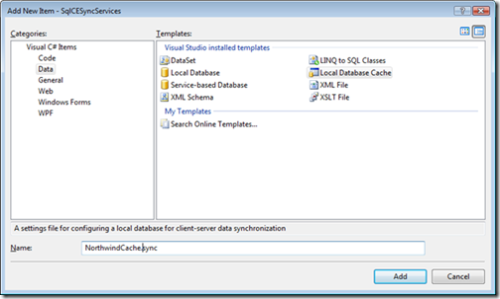
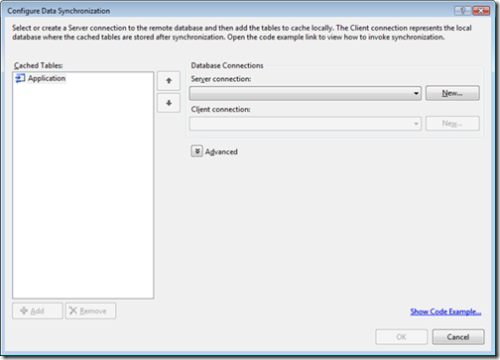
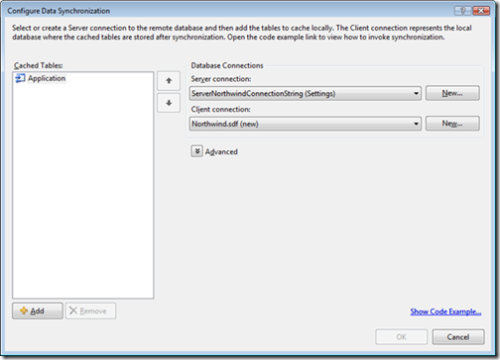
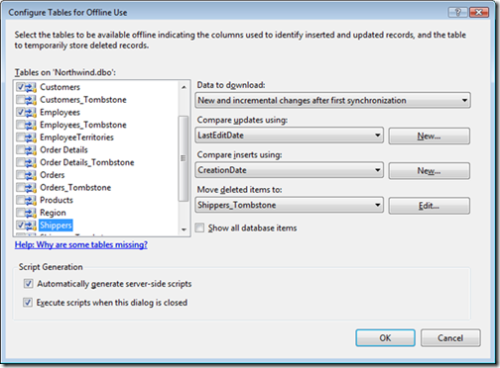
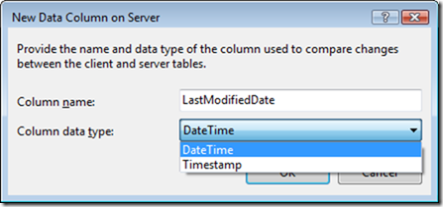
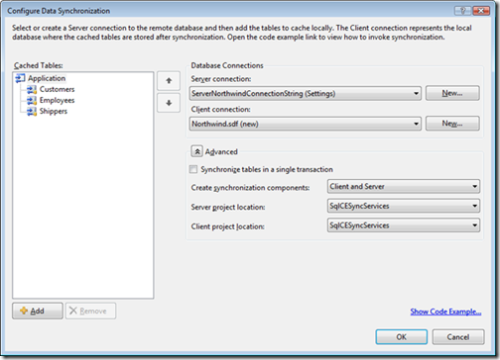
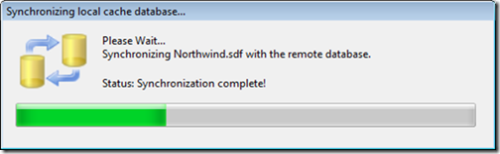
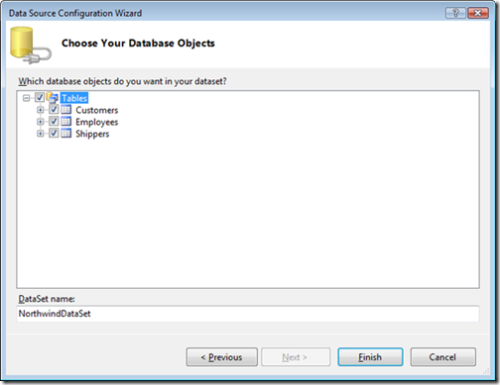
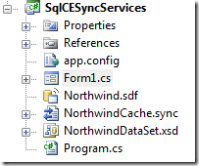
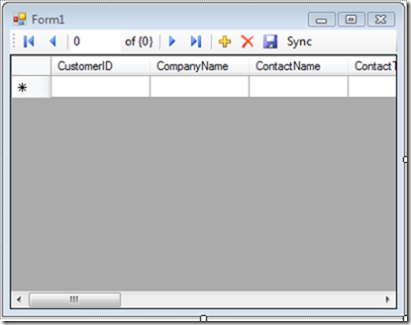
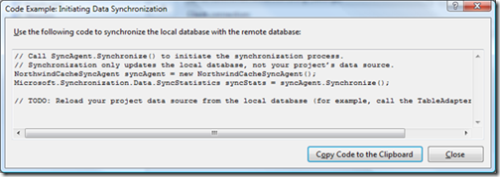
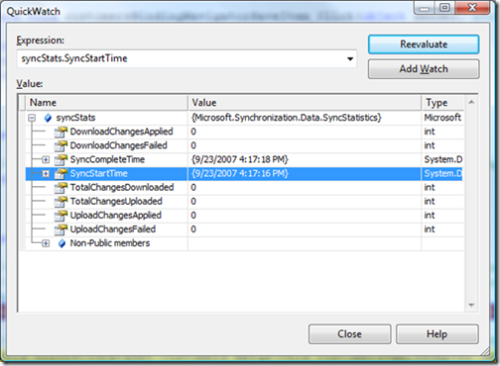
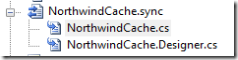
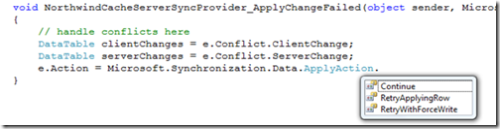
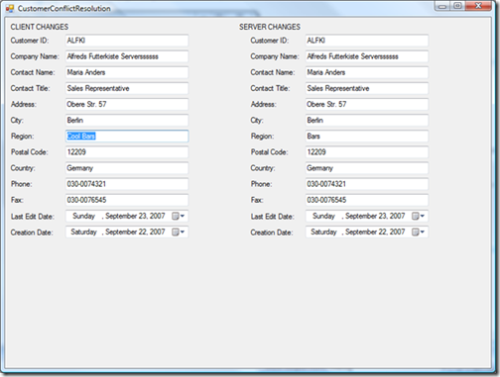

Please let me know whether ‘Configure Data
synchronization’ supports only MS SQLserver alone or is it supports
MySQL data providers? .Pls confirm
This was a big help. Thank you.
I notice that VS2012 does not have the Local Database Cache template. How do we accomplish synchronization without this template?
Excellent Tut! Worked like a charm!
Hi
trying to follow you program exampel i get this error
Error 1 No defining declaration found for implementing declaration of partial method ‘TestProdject.LocalDataCache1SyncAgent.OnInitialized()’
What i´m i doing wrong?
So you mentioned that we could use something other than the built-in dataset option – specifically linq to Entities.
Any insight about how to accomplish that?
Keith,
Thanks for this great tutorial! Amazing how a simple thing like “BI-Directional” can keep you up for hours untill someone points it out.
Thanks again
Can the server schema be different from the client or do they need to match exactly? what are options available to synch with services if they need to be different?
Thanks for these step by step directions, you helped me tremendously!!!
@Ross – I had the same problem as you. I finally resolved it by realising that in order to synchronise back to the SQL Server database, you have to press the “Save” button on the datatable navigation toolbar to write the new data back tto the local cache before pressing the Sync button.
Somewhere else.
Is there a way to encrypt the sdf using this wizard or does that need to be done somewhere else?
@Ross
Did you set the Microsoft.Synchronization.Data.SyncDirection.Bidirectional;
as shown above?
Now how do i synch NorthwindClient -the option c) database . this is the datasource for my local application running.
The above e.g. i find 3 set of database with me now
a) NorthwindServer – Source
b) Local Database Synched – Intermidiate (Synched with Server)
c) NorthwindClient – Destination.
How i write synched change with my local clients db. Please help.
Hi,
thanks for the step by step guide, I’m new to Visual Studio but even I managed it, mostly!
I just can’t get the bi-directional part to work. If I enter a new record on the server and hit sync, it appears locally, no problem. I just can’t get it to work the other way around.
I’ve carried out the steps above, apart from the conflict part, as I thought I’d walk before I can run!
Any help would be greatly appreciated.
@Shane,
My answer to this would be *yes* but my response is based purely on theory, I have not tried this.
The best way to see what you’d need to do is generate code using the wizard for a sample table (use northwind or something).
Crack open the designer code and implement the code you’d need for Postgres. You’ll have to implement several classes but if you dig through the generated code you’ll notice interfaces are passed around like IDbCommand and IDbConnection.
Thus, that means you should have no problem implementing your own code for another database and utilizing the Sync Framework (remember it is a framework so you can build on top of it whatever you want).
Hope that helps.
-Keith
is sync services only available to people using MS sql server as the central (remote) backend?
This technology looks super cool, but I cannot find a way to add npgsql as a data source…
Is there any way to use Sync Services when my central database server is Postgres?
Thank you for your expertise, a straight yes or no will truly help my fledgling application.
The purpose of syncing to sync so you shouldn’t have to worry about deleting before syncing. If this isn’t the case then you may not be using the right tool for the job.
You can write your own query and have it do whatever you need though before calling sync, just use straight ado.net to do whatever you want to the local database. I would argue that you shouldn’t, but that is for you to decide.
Hi,
how to clean up and delete previously synced data on client before new sync.
using LoacalData cache and sql2005 with VS2008
Hi Keith,
Nice example. I am just wondering if the example would work with MS SQL Express 2008 database. I have tried to create a simple database on Express and then went and added Local Database Cache to my C# application I choose my server and client but then I can’t get to add the tables. Is there something to be done to the database so they are ready to sync. Please help me out.
Regards
Trushar
@Chuck,
I provided a full example, did you download that?
I’m getting the following error when I have added your conflict resolution code to the sample you provided. Where should the partial method be declared?
NorthWindCache.cs(13,22): error CS0759: No defining declaration found for implementing declaration of partial method ‘SqlCESyncServices.NorthwindCacheServerSyncProvider.OnInitialized()’
Check your SyncDirection in the code behind (see the bi-directional above).
Has anyone else set this up only to find that sync isn’t picking up deltas from the DB? I have data updated in the DB that isn’t getting synced to local database (I have column set to last_updated and it’s definitely updated). I’m calling syncAgent.Synchronize(); every 30 seconds.
I am wanting to sync from SQL Compact 3.5 on a Windows Mobile 5.0 PDA to a server or desktop. Can I sync my data to a 1) SQL Express 5 or 2) MySQL database, or is a full-blown SQL Server install required?
Thanks.
Hi,
I need to migrate from a SQL Express database to an SQL Compact database. This technique seemed natural to achieve that. Are there other ways to do this?
I have executed the steps described with two of my databases. Everything goes well until push the ok button after configuration (just before syncing). Then, I get a “Key not found” error and synchronization is not executed.
Does someone have any idea what I might have done wrong?
Thanks,
Bert.
I am having this same trouble and I do have the 2008 RTM. I think it may have something to do with db security. Some databases work while others do not.
@Developer
Funny enough I have seen this before when I was playing with the beta release. It has to do with the way your database is built or something. I don’t have a technical answer as to why it won’t show up. If you notice when you select a database, the Cached Tables section goes out and scans your database and then once it completes the add button becomes active.
I will say that I haven’t seen this with the RTM of VS2008 so I thought it had been fixed. My suggestion is to dig around on the net and see if there is an official reason found, if not, I’d submit a bug or contact support.
If you would like to email me a copy of your database schema I wouldn’t mind trying it locally myself. My email address can be found in the about page on the site.
Thanks,
Keith
Hi there,
Whenever I select a MS SQL database on to the server connection, the Add button is still disabled (unclickable). Why? Do I need to change some configuration on my MS SQL database?
Many Thanks.
Hey,
Look in the “Data” section it should be there.
I have just installed visual studio 2008 but I don’t seem to have the local database cache option in the add-items screen.
I feel dirty admitting it but your post just bailed me out on how to trap the change conflicts!