Posted by Keith Elder | Posted in Mobile Devices, Windows | Posted on 04-09-2008
 I was in Redmond back in April and had the opportunity to load my Blackjack II with a pre-release of Windows Mobile 6.1. I was traveling and didn’t want to wipe my device and start from scratch. Plus I was informed there were a few bugs, some of which I couldn’t live with. So I waited for the official release. A few days ago Windows Mobile 6.1 was released from Samsung and I’ve really enjoyed this update. If you just want to jump in and get started with the update to 6.1 here are the links to get started.
I was in Redmond back in April and had the opportunity to load my Blackjack II with a pre-release of Windows Mobile 6.1. I was traveling and didn’t want to wipe my device and start from scratch. Plus I was informed there were a few bugs, some of which I couldn’t live with. So I waited for the official release. A few days ago Windows Mobile 6.1 was released from Samsung and I’ve really enjoyed this update. If you just want to jump in and get started with the update to 6.1 here are the links to get started.
Windows Vista Samsung Blackjack II 6.1 Update
Windows XP Samsung Blackjack II 6.1 Update
Be sure you use the correct one depending on which operating system you are using.
Blackjack II 6.1 Upgrade – Scary But Worth It
If you click on the links above you’ll notice a very long web page, lots of screen shots and a bunch of steps. The update definitely looks scary. Even I was intimidated to start it. But honestly once I got going it didn’t take that long. The longest part of the whole thing is writing the new ROM to the phone. I started and then went and did something else. I doubt most non-tech users will go through with this update, but honestly they should. It is worth the trouble even though it is lengthy. This is something that I’d like to see simplified on the Windows Mobile platform. I don’t have the answer but there has got to be an easier way to do these updates.
Blackjack II 6.1 Screen Shot Heaven
For those that have a Blackjack II and are wondering what the update has in store here is a pretty comprehensive list. The main thing to note is the new home screen, voice command, and better scroll support. The base operating system has a lot of new features but Samsung also did a nice job of bundling in a nice software package.
| Default home screen. 6.1 changes the home screen quiet a bit to make typical things one accesses easier instead of having them buried down in the menus. Notice the icons right below the time. This provides an easier way to view activity. |
There are five items that bubble up under the home screen. Missed calls. |
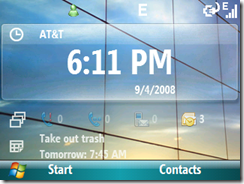 |
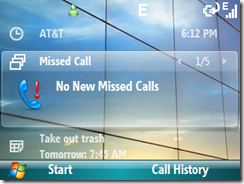 |
| Voicemail |
Text messages |
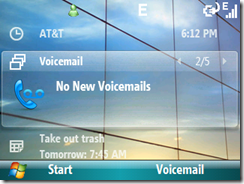 |
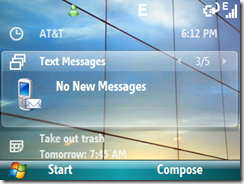 |
| Direct push email |
Another email inbox |
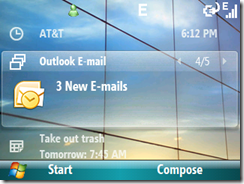 |
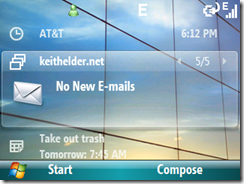 |
| Under messages is calendar. |
The settings section has five different items. |
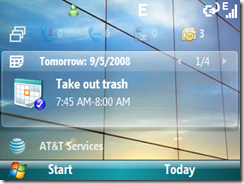 |
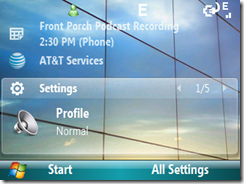 |
| Wireless manager (easy access to turn bluetooth on or off, also the keys fn-b by default will toggle as well) |
I’m not into ring tones so this doesn’t excite me that it is under settings. |
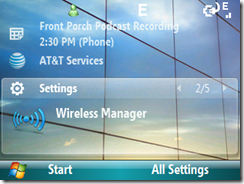 |
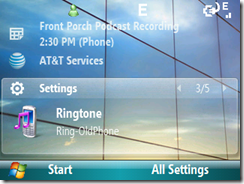 |
| Change background image. Again, not that exciting for me but I did set the background to a different one as you can tell in these screen shots. |
Task Manager. Which can also be accessed by holding down the home key. |
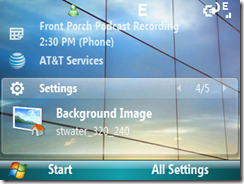 |
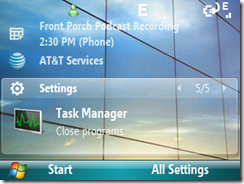 |
| Pressing the start button goes to recent programs. This is new and I haven’t decided if I like it or not. I was used to the old way. Maybe I’ll come around. |
Pressing “All Programs” on previous screen goes into the menu. As you can tell I use the list menu since it can hit hot keys for items. This can be changed in Settings->Display. |
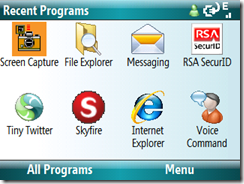 |
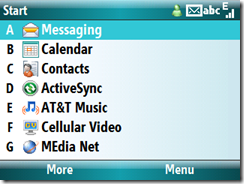 |
| Second screen of pre-installed applications. The BJII has a built-in GPS chip and comes with a bundled GPS program which cost $10 / month to enable. Personally I use it all the time when I travel. |
Notice this screen includes Internet Sharing right out of the box. A huge time saver. Previous this had to be added via a hack. The RSA SecurID is a program I added, as well as Screen Capture. |
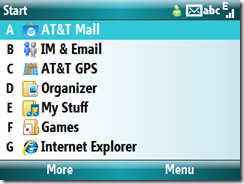 |
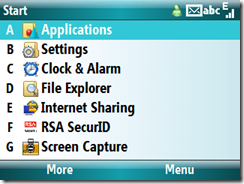 |
| Voice Command is a nice feature that comes with the Blackjack II 6.1 upgrade. This allows your phone to speak when certain things happen (new email, new text msgs, calendar popups, etc). Skyfire and Tiny Twitter I added. |
This shows the Office Mobile applications included. |
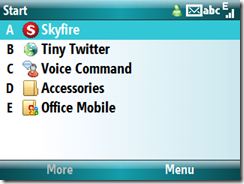 |
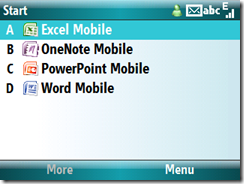 |
| These are the items pre-installed in the Applications menu. Probably the coolest app in this menu is Mobile Banking. Currently about 7 banks are supported, Wachovia being one that I have one of my accounts at. There are several steps to get things setup and you have to be at a computer to set accounts up. Once complete, you can check balances and other options by simply entering a six digit pin number. If only E*Trade would get on board. Why an online bank would not be in the bank list is beyond me. |
MobiTV is another application that is included. This is an extremely cool application that allows the phone to stream live TV directly to the phone. Yes, live TV! It cost $9.99 to purchase. |
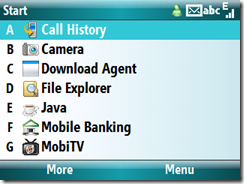 |
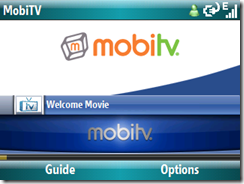 |
| MobiTV provides 40 channels of live TV and an easy to use guide. |
This is MobiTV loading the Replican Convention from MSNBC. |
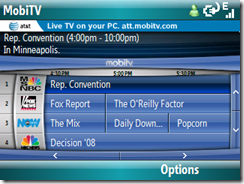 |
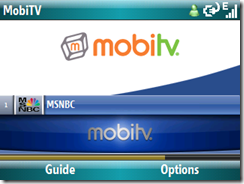 |
| Within seconds you can be watching TV from anywhere. If you are stuck in the airport or wherever you can stay connected and not miss a show. Be sure you have the unlimited data plan though. |
Another view. |
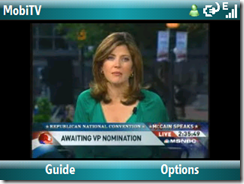 |
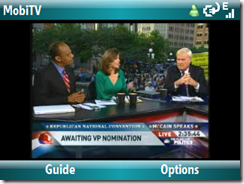 |
| This is MobiTV running in full screen. Note the connection I had while viewing this was Edge not 3G and I have to say that it is very impressive. |
Of these apps there are a few duds. Mainly the Movies Powered by IMDdb. I’m sorry but I’m not paying for an application for information I can get in the browser for free.
The weather app is really cool but I’m not going to pay for it either. If it were free, sure I’d use it. Smart search maybe smart but it should be called “Slow Search”. People is just a demo and for me provides zero value. The RSS Reader is ok if you only want to read a few things. I recommend Newsgator Mobile which is free and syncs with the web, a client version and the mobile. |
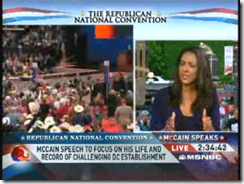 |
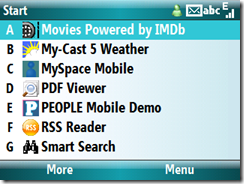 |
| Finishing off the applications we have task manager and Office mobile. |
First settings screen. |
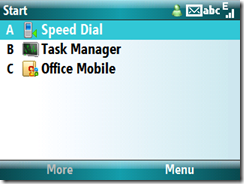 |
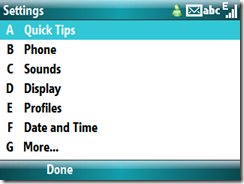 |
| Second settings screen. Of interest is the Key Settings. |
A new feature is the ability to change the wheel speed. Alleluia! |
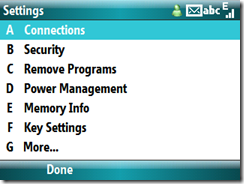 |
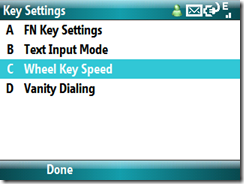 |
| The default is low. I’ve changed mine to high and it is a considerable improvement. |
A little known feature is the FN key settings. From the home screen you can press combinations of “fn-{key}” and launch a program directly. After an install I setup several to hot launch including RSA, Twittery, Internet Explorer and Skyfire. |
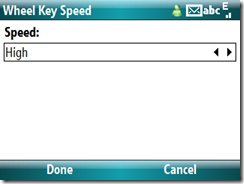 |
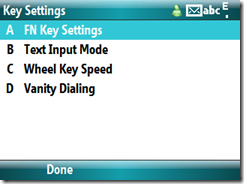 |
| In the bottom right press add. |
Choose a keypad assignment and an application. Note you can type the first letter of the application in the value box to just to that app. Once set, when on the home screen type fn-{key} and that app will launch. |
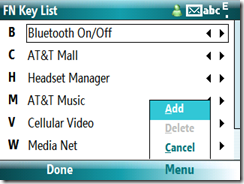 |
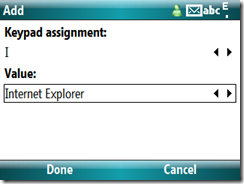 |
| As I said earlier, Internet Sharing is built into the ROM this time. If you want to get your computer online if you don’t have free WIFI available, launch this app with the USB cable plugged into your computer and press connect. Within a few seconds you’ll be on the Internet. If you are on a 3G network, you won’t notice any difference. |
Bundled AT&T / Telenav GPS program. This is a great program that provides spoken directions and turn by turn guidance. It even supports a pedestrian mode. Again, it cost an additional $10 / month to use. |
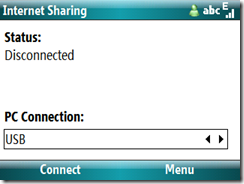 |
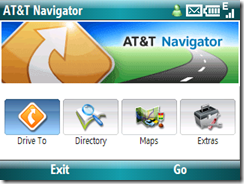 |
| |
|
This is a welcomed update due to the fact it bundles Internet Connection sharing as well as fixes the sluggishness with the job wheel I mentioned in a previous review. The GPS now seems to lock on faster as well. This is something that has caused me trouble when traveling taking up to five minutes to lock on. Lock on times seems to be about a minute.
If you can get over the scary upgrade process I think you’ll like the update. Give it go.
 I was in Redmond back in April and had the opportunity to load my Blackjack II with a pre-release of Windows Mobile 6.1. I was traveling and didn’t want to wipe my device and start from scratch. Plus I was informed there were a few bugs, some of which I couldn’t live with. So I waited for the official release. A few days ago Windows Mobile 6.1 was released from Samsung and I’ve really enjoyed this update. If you just want to jump in and get started with the update to 6.1 here are the links to get started.
I was in Redmond back in April and had the opportunity to load my Blackjack II with a pre-release of Windows Mobile 6.1. I was traveling and didn’t want to wipe my device and start from scratch. Plus I was informed there were a few bugs, some of which I couldn’t live with. So I waited for the official release. A few days ago Windows Mobile 6.1 was released from Samsung and I’ve really enjoyed this update. If you just want to jump in and get started with the update to 6.1 here are the links to get started.

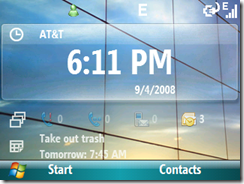
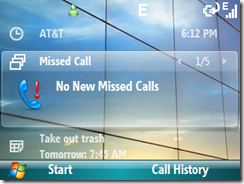
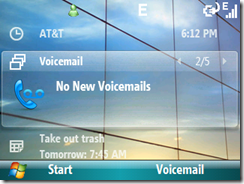
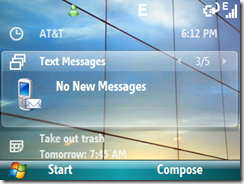
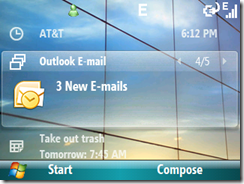
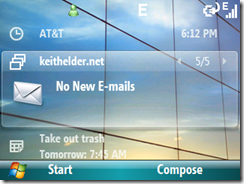
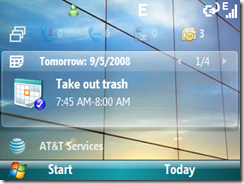
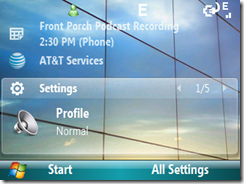
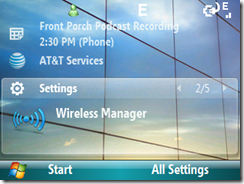
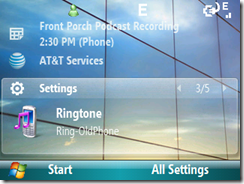
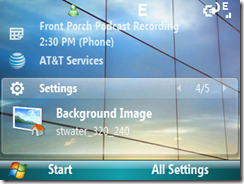
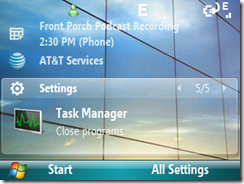
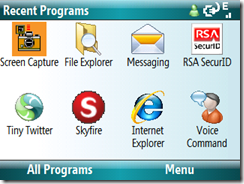
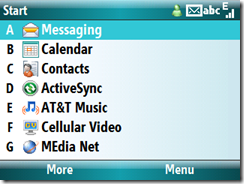
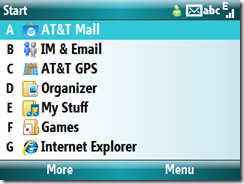
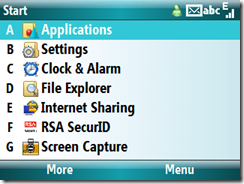
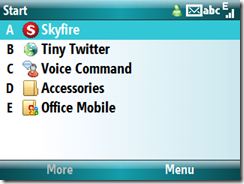
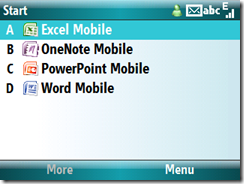
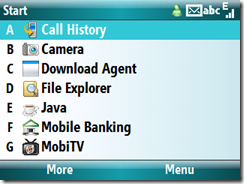
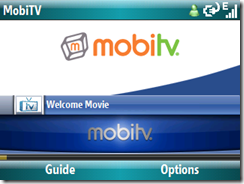
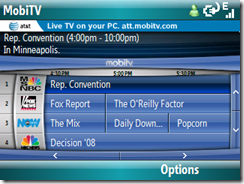
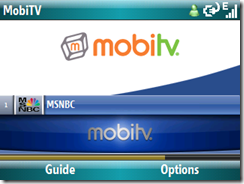
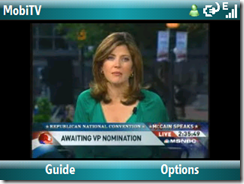
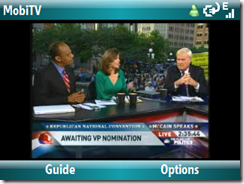
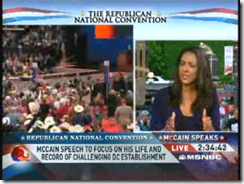
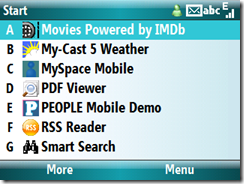
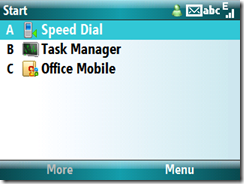
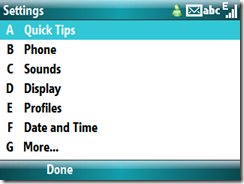
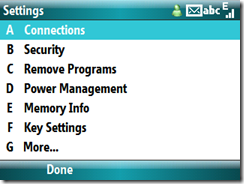
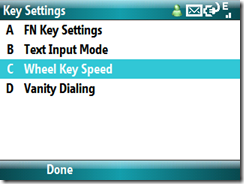
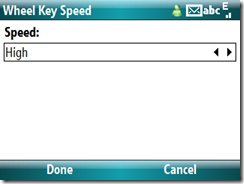
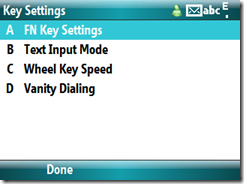
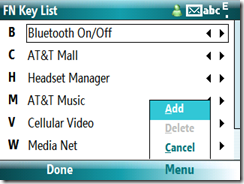
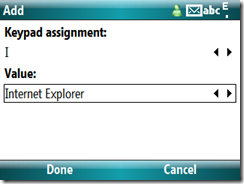
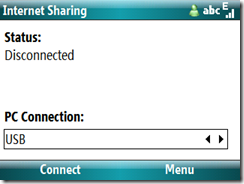
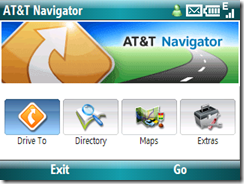

i HATE the new update how do i get rid of it
“Pressing the start button goes to recent programs. This is new and I haven’t decided if I like it or not. I was used to the old way. Maybe I’ll come around.”
I was annoyed by this and found out how to get rid of it. Wanted to share it to everyone else that reads this great review.
Go to Settings > Display > Home Screeen > Uncheck “Show Recent Programs” > Done
Great review! Thanks for posting Keith! I’ve had it running for a few days now and hadn’t discovered half this stuff yet!
Cant agree more installed it two days ago, GPS locking is pretty awesome, in 6.0 it takes sometime more than two minutes with windows live search. Now with 6.1 it locks in under 8 seconds.
🙂