Re-Enabling Features in CodeRush v2009.1.2 After They Are Disabled
Posted by Keith Elder | Posted in Visual Studio | Posted on 06-04-2009
After installing the new Coderush v2009.1.2 release for Visual Studio I broke one of my templates using the new disable feature. There is a new feature in the release that tells you what CodeRush did after you initiate a command. For example, let’s say you create an automatic string property by typing: “as <space>” as seen here:
As you can see CodeRush pops up a dialogue in Visual Studio telling you what it did. This is a great feature in case you type something that CodeRush does that you don’t want. There are a few edge cases I know I have run into where this is going to be a welcomed feature. However, what I did as I was looking at the menu was accidentally click on “Disable” as you see above. I spent the next little bit digging around figuring out how to re-enable this CodeRush template. I finally found it out how to re-enable this, I hope it helps someone.
Open the options window for DevExpress and underneath the Core node, flick Features. Each time you disable a “feature” it shows up here in the list. Simply uncheck the template or item you disabled to re-enable it.


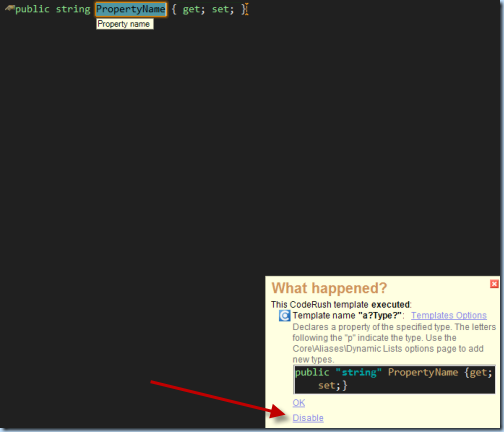
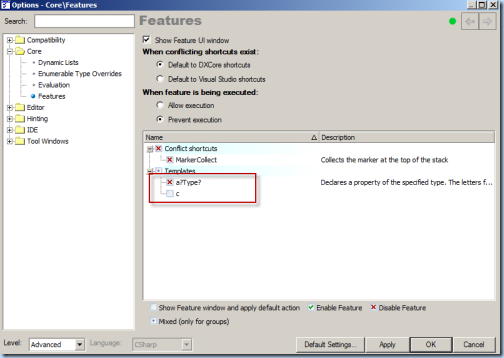
Thanks man. Saved me some time.
Gezuz H. Chrysti… how bout telling us how to turn off the g.d. “What Happened” dialog. I HATE that thing and cannot figure out where to turn it off.
thx, you just save in the hell..
Thank you so much
That was driving me mad. I assumed ‘disable’ meant stop showing that popup ‘what happened’ window – not to disable the entire template.