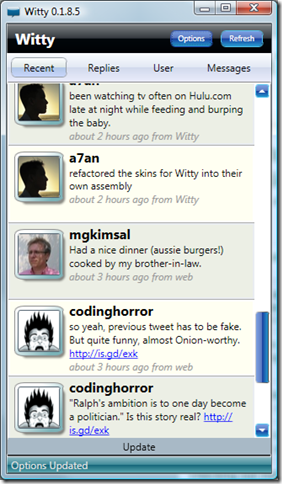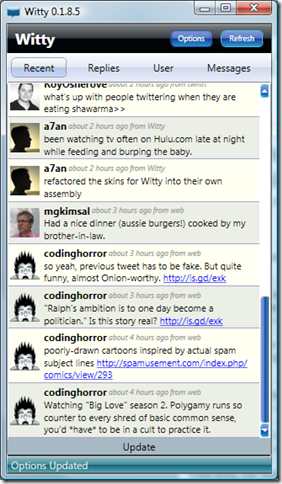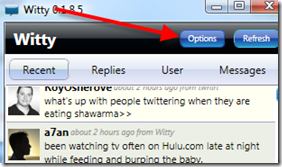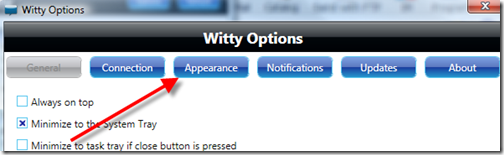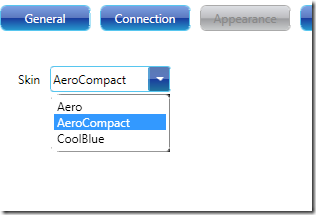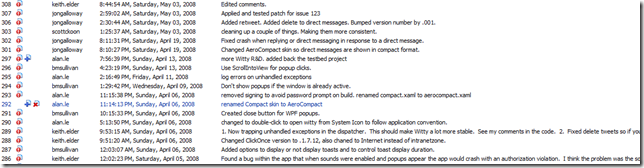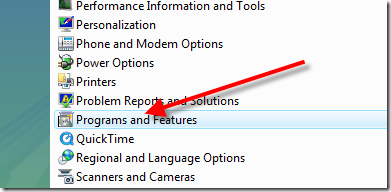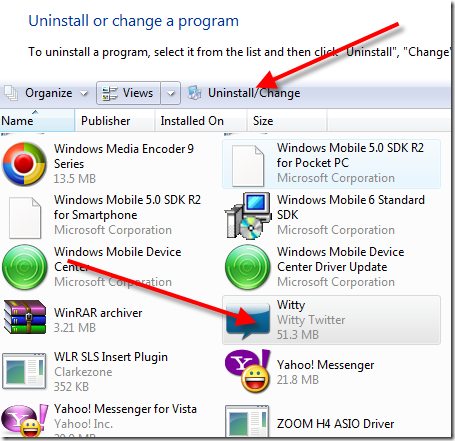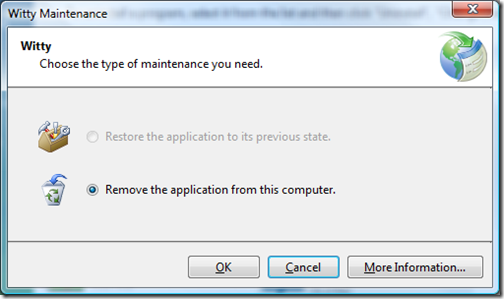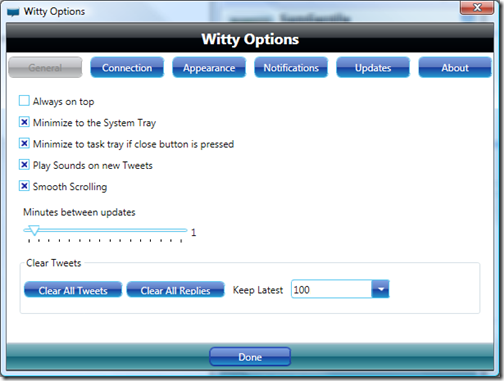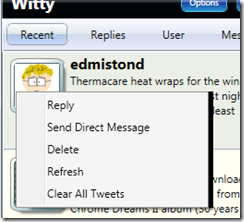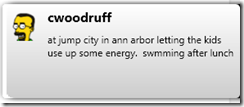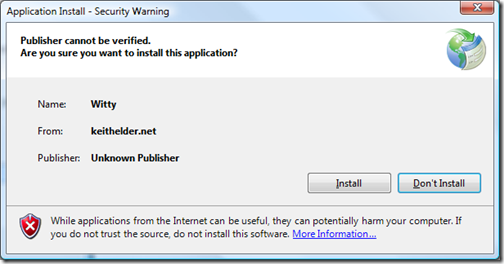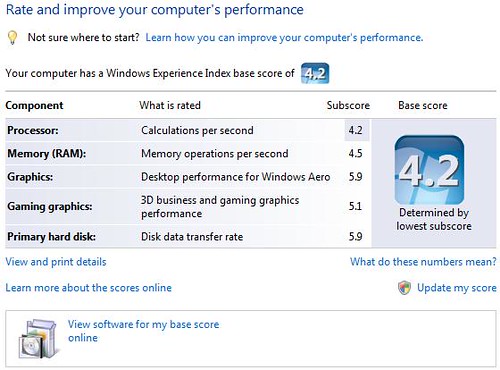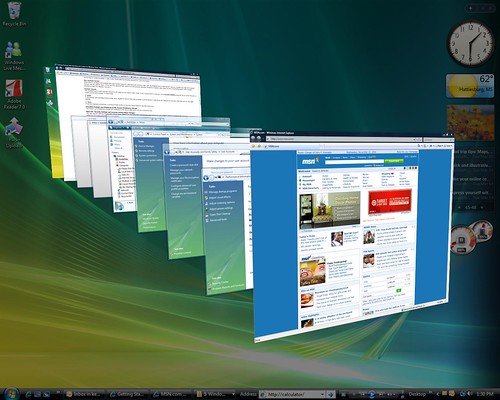Never Installed The ClickOnce Of Witty?
If you’ve never installed the previous version, no worries just click the link below to download and install the app.
Download here: http://keithelder.net/software/witty/witty.application
Previous Install
If you happen to be running the ClickOnce version of Witty I created, the new update I just put out is going to break the automatic update. If you are running the following version of Witty, via the ClickOnce install I published, you will need to uninstall this version to upgrade to the latest release.

Why?
Answer: Because my idiotness knows no boundaries and I deleted the certificate I had originally created when I deployed the application. Thus, the application won’t update since the certificates do not match. Here are the steps you need to go through. It is really simple, I promise.
Uninstall 0.1.6.2 Witty
Open the control panel and select “Programs and Features”.
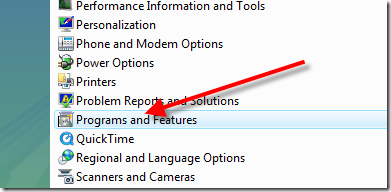
Once your applications show up, select Witty and then click the “Uninstall/Change”.
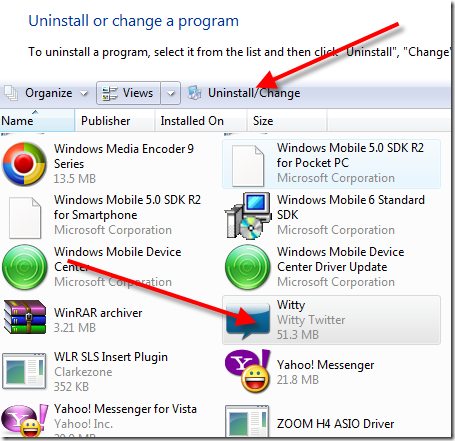
You should get the following screen.
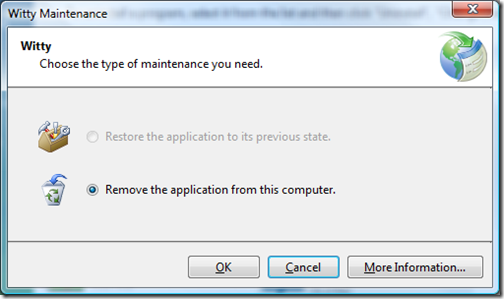
Click OK to uninstall Witty.
New Version Features
A lot has changed from the previous version, lots, too much to even mention but I’ll throw out a few highlights.
Witty options screen has gotten a lot of work.
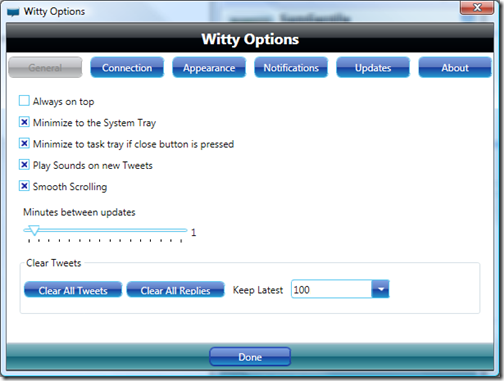
And of course context menus were added. Yeah!
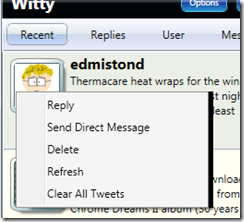
Another feature is Popups when new tweets come in.
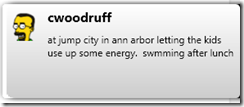
Lots of people have contributed a lot of time to bring new features. And it will just keep getting better!
Install It
To install the new version which is published as version 0.1.7.9 click the following URL:
http://keithelder.net/software/witty/witty.application
The following screen will appear.
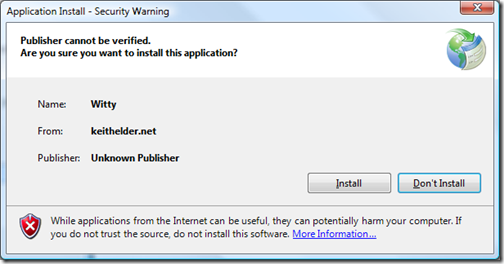
Click Install and you’ll have the latest version of Witty Twitter as of this morning.
Once you get it downloaded, checkout the options screen and setup things the way you want.
Will I Have To Do This Again?
At some point yes. The plan is create an official Witty Twitter site where we can host the ClickOnce install of it and do regular pushes. However, that takes time to get setup and built out. In the meantime, I’ll continue posting updates of Witty Twitter to make it easy for those that like to live on the cutting edge to do so with relative ease.
How Often Are You Going To Do Updates?
I plan on starting to publish new versions of Witty Twitter at least once a week or when new cool functionality is added into the source tree. At some point, we’ll make an official cut over to the new site once that is up and ready to roll.
UPDATE 4.5.2008 12:11 PM: There was a bug I found that if you had sound enabled, the popups would cause a threading issue. The new version is now 0.1.7.11.