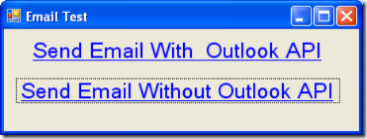TechEd Day 2
Posted by Keith Elder | Posted in .Net, Asp.Net, Smart Clients, Web Services | Posted on 07-06-2007
0
It is day two of TechEd and my feet and legs are killing me. My feet didn’t get a chance to rest after the four day whirlwind tour of Disney World. I told my wife that I was going to have to go to TechEd just so I could rest 🙂 Here is day two’s activities.
Biztalk WCF Adapter
The first session I attended this morning was an overview of the WCF Adapter for Biztalk which is in the R2 release. Don’t get your hopes up just yet because it isn’t available. I was told it wouldn’t be out until 3rd quarter. The good thing is the WCF adapters bring a lot of cool things to the table. I can’t remember all the reasons they gave but the one that a lot of people will use is the ability to do TCP binary messages to Biztalk I am sure. Actually there are seven WCF adapters, one for each binding type. The demo they showed was a message from a smart client being sent to Biztalk, and then Biztalk hitting SQL Server and then another service. The orchestration had to route the message and handle the transaction so if the write to SQL Server failed or the the other service failed then it rolled back the data in SQL Server. Definitely a real world example and it shows the ability of WCF to handle transactions.
Wondering Around the Expo
After the Biztalk session I was walking from the north building back to the south building and ran into Bruce Thomas at the MVP booth. I also saw Joe Healy, Jeff Palermo, DonXML, Miguel Castro, and Joe Fuentes. I then walked down and caught some of the “Speaker Idol” that Carl Franklin and Richard Campbell were hosting. This was pretty cool and I wish I had heard about it sooner so I could have entered. The way it works is a speaker gets up on stage and does a 5 minute presentation. Then they get judged by a bunch of Regional Directors. It is a really great way to get feedback about your presentation skills no doubt. The big challenge is doing just a 5 minute talk!
Smart Client Applications in Visual Studio 2008
After lunch I went to a presentation on the new smart client features in Visual Studio. Some of these are nothing new in terms of new information (linq and wpf) but they are technically “new” in 2008 and some are new exciting features.
Working With Data
LINQ is of course the new way to work with data in VS2008. The demos they showed were just connecting to a database locally which isn’t a true Smart Client architecture in my opinion since it isn’t services based. Nevertheless, LINQ is new in VS2008 and we’ll all love him, hug him and call him George.
Taking Data Offline
This is something that I hadn’t seen yet and it really peaked my interest since we have a lot of uses for it. SQL Server Compact Edition 3.5 which is in beta right now will be available to us. You can read about the new features here. The nice thing about 3.5 is it can be deployed with your application through ClickOnce and it doesn’t run as a service. It also supports about 2-4 GBs of data which should be PLENTY for any application that needs to run offline. The other piece is the Sync Agent which is tasked with the joy of keeping data in sync. As soon as they said this I immediately thought “Smart Clients shouldn’t connect to the database directly” and as soon as I thought that the presenter said it supports sync via services. Hotness!
User Profiles
Something else that is new is Client Application Services. Today web applications can store user profile information which is used for themes, preferences and so on but it is tough for Smart Clients that are service enabled. Client Application Services allows us to reuse the existing profile and role based mechanisms Asp.Net offers today to allow us to centrally store profile information. This may not sound like a big deal but today we have to create a lot of plumbing in Smart Clients to store application preferences and profile information away from the client’s desktop machine. Storing preferences on the desktop machine doesn’t allow users to move from machine to machine and have the application setup the same way. Client Application Services fixes this by leveraging existing functionality so this will be good. There will be a new services tab when you right click on properties on your project. In the services tab you point to a web server which will hold the profile settings and any settings you create in your app are stored and retrieved from there.
User Experience
Another new feature in VS2008 is going to be WPF. They call this the “user experience” but a lot of us already know about WPF. This will change how we build Smart Clients no doubt but we’ve been hearing about WPF since 2005 so nothing to see here. Moving on.
Deployment
In VS2005 we got a new deployment technology called ClickOnce. In VS2008 ClickOnce doesn’t go away, it just gets enhanced. There are six new enhancements to it but the one I like the best is the ability to change the deployment URL and not have to rebuild the entire manifests. I didn’t write them all down but there was something mentioned about ISV branding in ClickOnce in VS2008.
Reusability – Acropolis
This was the new bomb shell that was dropped called “Acropolis”. Acropolis is a framework that simplifies building composite clients and will replace the Smart Client Software Factory moving forward. Bryan Adams just blogged about this on June 4th so read his initial post if this is your first time to hear about it (just remember you heard it hear first 🙂 ). After you read that, read this one with more questions and this one with additional information including video and live docs.
Certification Study Hall
After the what’s new in Visual Studio 2008 I went to the certification center where I started practicing some certification exams. At TechEd you can take certification exams for $50 here onsite as well as go through tons of test questions. I studied until I just about fell asleep and then rolled to the hotel. Day two is now in the books.