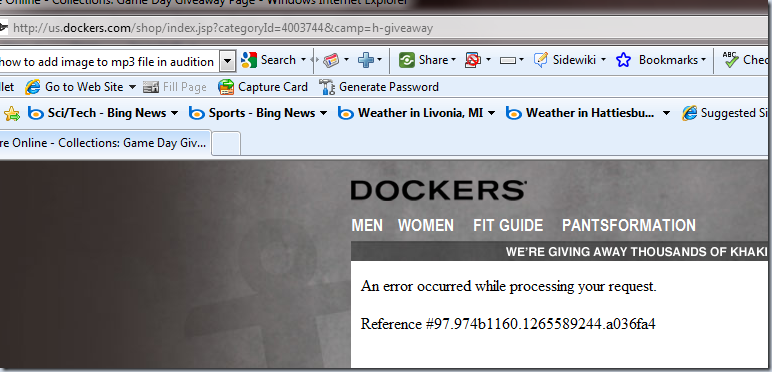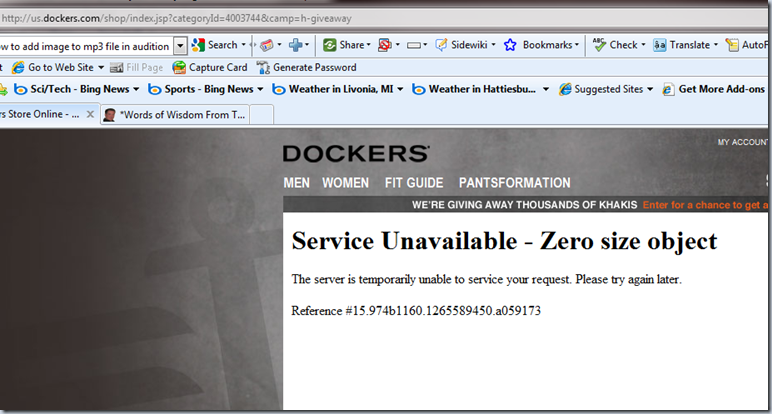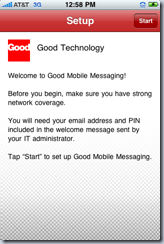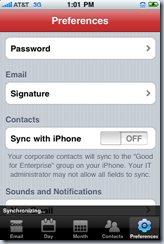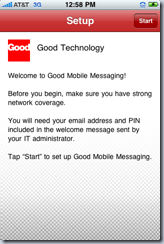 You’ve no doubt heard of using a Blackberry to access email at work. But did you know there is another company that supports a variety of devices including Windows Mobile and now the iPhone? The company is called Good Technology and they recently released their enterprise email messaging application for the iPhone. I’ve been using this for several weeks and it is time to answer the question:
You’ve no doubt heard of using a Blackberry to access email at work. But did you know there is another company that supports a variety of devices including Windows Mobile and now the iPhone? The company is called Good Technology and they recently released their enterprise email messaging application for the iPhone. I’ve been using this for several weeks and it is time to answer the question:
“Is this ‘Good’ enough to replace a Blackberry?”
I meant to take some screenshots when I first installed this several weeks ago but I forgot so when I recently had a password issue with the application I had to reinstall it. I’ve posted the photos of the application on Flickr.
View the application installation photos here: http://www.flickr.com/photos/keithelder/sets/72157623371032880/
The Good (no pun intended)
For light email use I have found Good’s iPhone application has served its purpose well. The application syncs three things from the corporate Exchange server: Inbox, Contacts, and Calendar.
The really nice thing about the Good application on the iPhone as compared to using it on Windows Mobile is the application is sandboxed. The Good software installed on a Windows Mobile device will commandeer the entire phone by replacing the home screen and virtually taking over the entire phone. It is horrible, absolutely the worst thing I’ve ever installed on a Windows Mobile phone. Conversely on the iPhone the application is sandboxed because, well, that’s how Apple made it. I like this as it means I really have true work / personal data separation on one device. If I want to read personal email, I open the built-in mail app on the iPhone and if I want to read work email I just launch the Good application on the iPhone.
Of course there are some drawbacks to this sandboxing. It means the application cannot alert you for appointments and those types of things. This is where Good uses the push technology built into the iPhone platform. But even this doesn’t work so well.
If you get an email at work the Good icon on the application (similar to the mail, phone, text messaging and Facebook applications) will put a number in the corner indicating you have new email.
The application also allows one to search the global address book. This is handy when the name of the person in the office is known but not their phone number. It is a little sluggish but it works.
The user interface for checking email, calendar and contacts should feel really familiar as they are modeled after the applications that come on the phone by default. Thus there is nothing new to learn.
The Bad
Since the Good application is sandboxed and not allowed to run in the background the application obviously must be started each and every time you want to do anything. This is the first and one of the most major drawbacks of Good on the iPhone, the startup time. How long? How about 20 seconds to a minute depending?
Not only is the application load time incredibly slow but after it loads it must then catch up and sync ALL of the email you’ve already read, checked and deleted from your desktop. If you get as much email as I do at work this can push the total time to just peek at work email to almost a minute and that is before you actually do anything! Personally I disagree with Good’s approach on this. I understand what they are doing, they are doing guaranteed message delivery for the device. However, when the application starts it should just sync with the current Inbox and leave it at that. What is on the server is all I care about.
As far as email goes the only email folder that can be viewed is the Inbox, at least as of this version. That means if email is stored in other folders those messages will not be able to be read. For those using Exchange server side filtering this may be a problem. The latest update does finally at least show the other folders on the server but that is it.
There are very few settings available in the preferences screen. The latest update finally added the ability to edit the email signature.
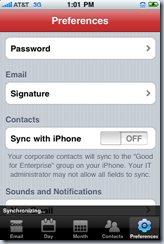
There are no ways to get various alerts. Say a high priority email comes in. Since the application isn’t running the only thing Good can do is push the message to the phone. The Blackberry for example supports various alerts on different mailbox folders.
I mentioned earlier the application is sandboxed and this makes the application less usable than say a Blackberry which is always on. For example if you have an appointment Good gets the reminder via a push notification. All that is said is “Good Event Reminder”. This means the applications must then be launched to see the appointment which in turns means it is going to take anywhere from 20 seconds to a minute depending on the last time the application was launched.
The Verdict
It depends. If you check work email occasionally or plan on very light use then Good for the iPhone may be something to consider if your company already has a Good server installed. Of course this begs the question then do you really need to be connected if you have such little use. Your team leader will have to decide.
For heavy Blackberry users I don’t expect them to give up their devices in favor of using Good on the iPhone…. ever.
I work at home so I am not wandering around the office to meetings and having hallway conversations where I could lose track of time and be late for a meeting. I need to keep track of things when I am away from my desk for lunch, on vacation or at a conference. Other than that I am already connected. Now, if I was in the office everyday I would use my Windows Mobile Blackjack II device which talks directly to the Exchange server or a Blackberry.
Hope this helps if you are considering jumping the shark over to the iPhone just because you thought you could now stay connected to the office using Good. Instead of calling it “staying connected” I would call it “sporadic connectedness”.