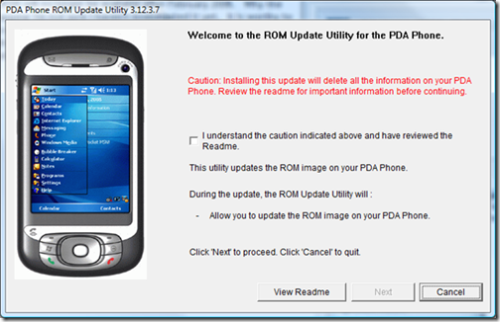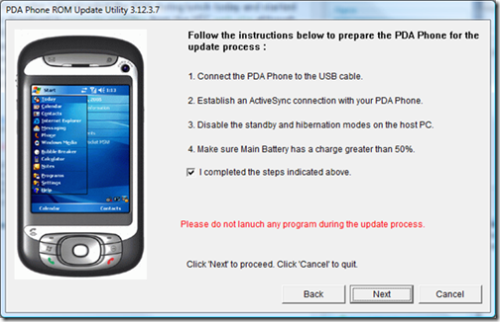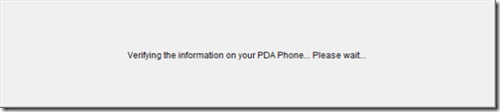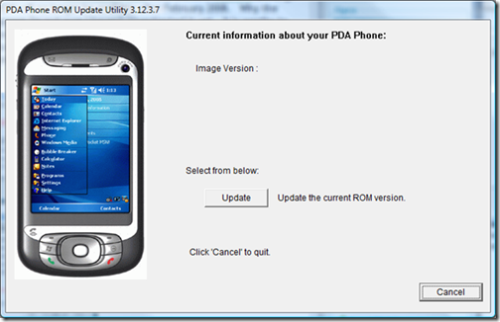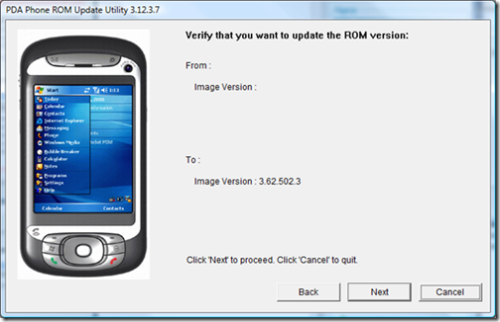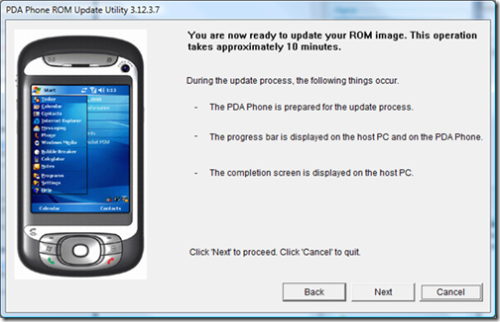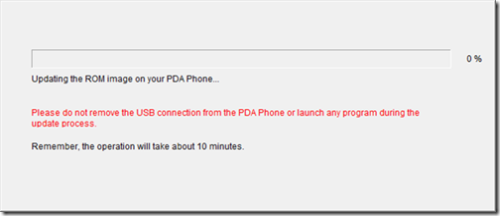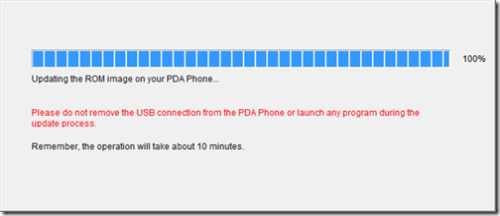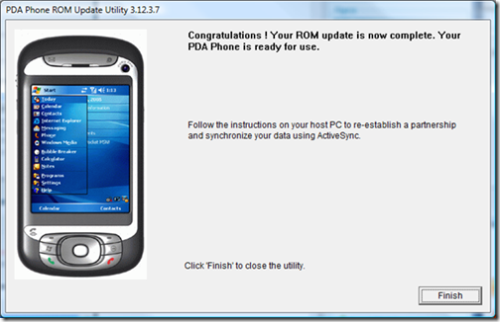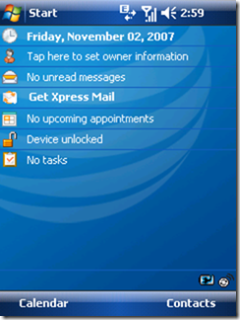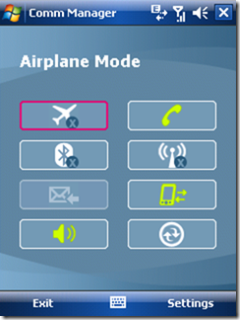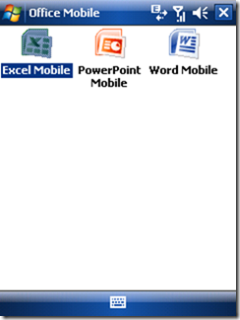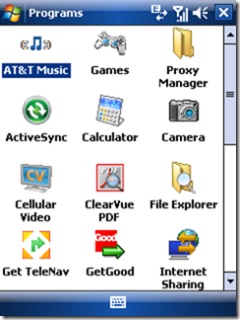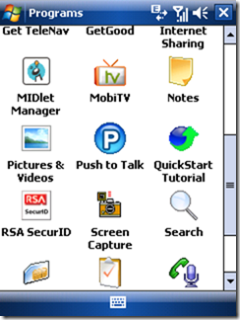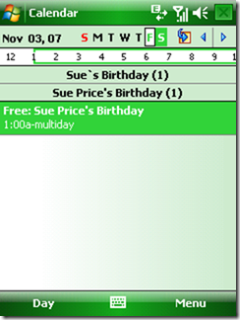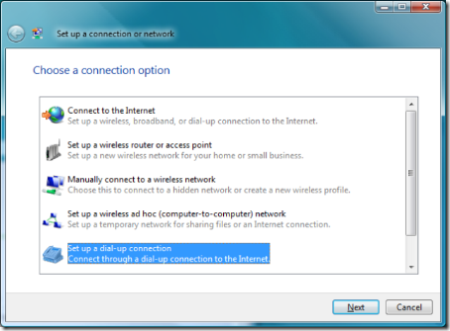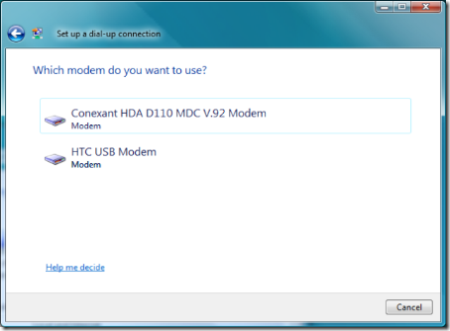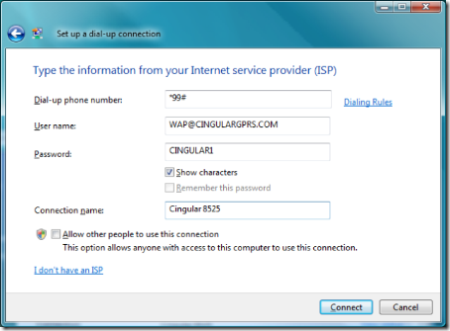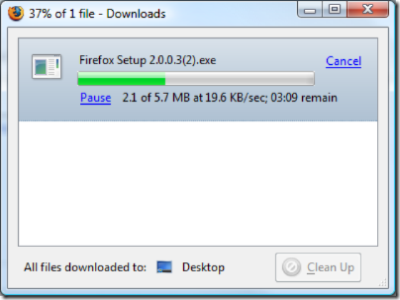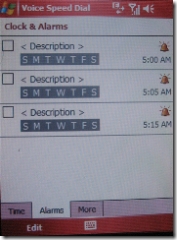AT&T finally released their official ROM to upgrade the 8525 to Windows Mobile 6. Living on the cutting edge I downloaded the ROM during lunch on Friday and started the update. The download is currently available from the HTC web site although it is stated the ROM will no longer be available after February 2008. Why the upgrade will disappear I’m not sure I haven’t investigated it yet. It is worthy to mention that Good Mobile Messaging users are instructed to not to upgrade to this version. Below you will find out how the upgrade went along with what features are enabled by default by this ROM. Although I did the update on Friday I wanted to run it phone for a few days before posting this article. Let me say that so far it has been really stable and I haven’t found any problems as of yet.
Performing The Upgrade
Once you get the download onto your machine double click the executable. After a long series of checking your download you will be presented with this screen.
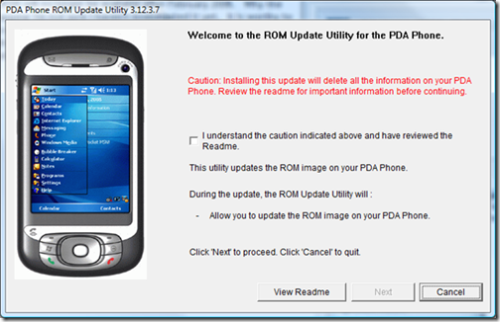
What follows next is a series of screens that for some reason scare the crap out of you and make you press next, next, next, OK, Yes I understand, Ok, next, you get the idea. Basically these screens are telling you to not be an idiot. Before you start make sure your phone is charged. Also shut down other applications on your computer and just do the ROM update. You never know when something could blow up leaving you holding a $400 door stop. I’m scared but I’ll press next anyway 🙂
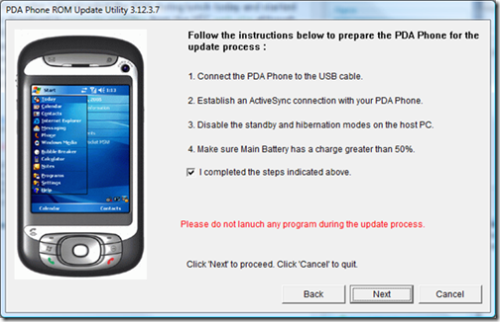
After this step the update queries the phone for a version.
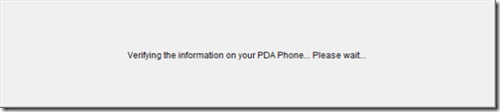
I’m not sure why it didn’t find an existing version. I didn’t care and just said to update the software anyway.
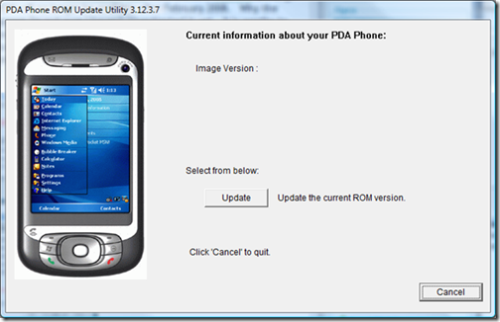
And once again we get another screen as seen below. I think the programmer that wrote this program should be fired and HTC should do a better job making users feel warm and fuzzy about doing an update like this. There is no reason why we have to go through all these screens. I will bet a $1,000,000.00 updating Apple’s iPhone will not be this ridiculous with this many steps. Ignore stupid screen and press next (again).
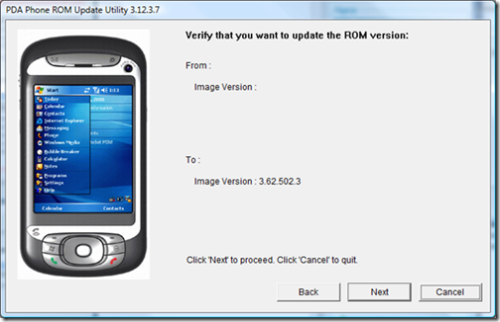
Finally we are brought to a screen that tells us how long it will take. Can we just get on with the update!? Click next again.
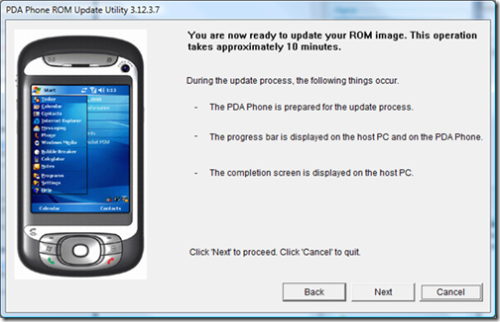
Finally we start updating the phone. From this point forward it is about a 10 minute wait until the update stops. Be sure there are no lightening storms in your area and it is a clear sunny day. Or, use a laptop in case the power may go out. If this point is interrupted, you officially have a bricked phone.
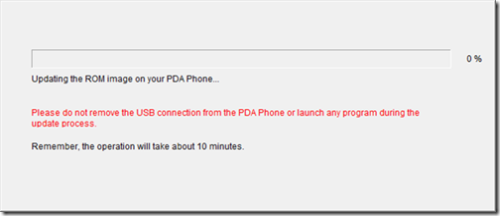
We are done.
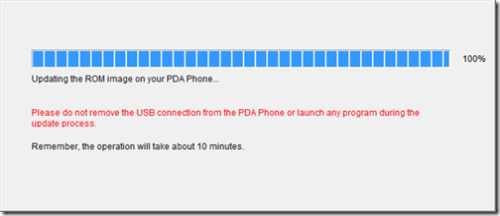
Now we are officially done.
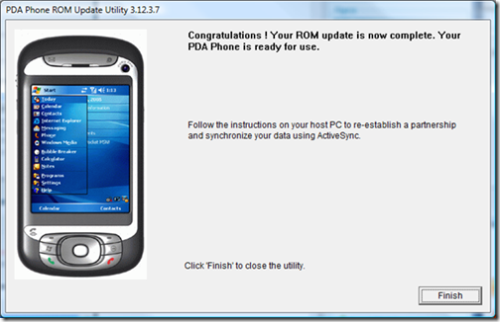
After this step finishes the phone will restart and will run the default setup just like it did when you first bought it. It will then install the AT&T software and configure it for AT&T’s network. So how does it look? Well, the AT&T setup is really dreary. Not pretty at all. The first thing I suggest it going into settings and removing the AT&T theme and applying the windows mobile 6 theme. This them is green and looks updated. Much nicer.
Screen Shots
Here are some screen shots to show you what is installed and how the phone looks after setup.
This is what the Today screen looks like after the install. Compared to what it *could* look like it is sad.
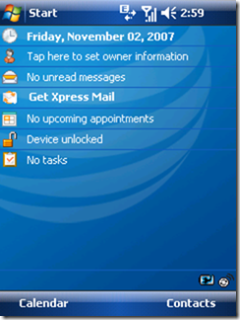
A new feature that I noticed is the airplane mode in the Comm Manager screen. The previous version of Mobile 6 I was running didn’t have it. A nice touch. It has been so long since I used Mobile 5 I can’t remember if it had this or not. I don’t think it did but you could turn on flight mode easily in Mobile 5 without it.
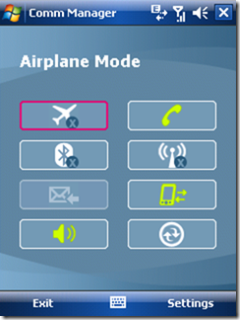
If you are curious which office applications are included you’ll find them under Office Mobile. Having the ability to read native documents is great and we’ve had this since Mobile 5.
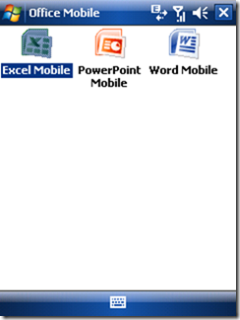
AT&T puts a lot of useless crap into your programs folder. Mainly things they want you to spend money on. I mean after all, why should they include any applications of real value. That would just be too cool. Personally I don’t use any of their bundled apps just the standard built-in ones.
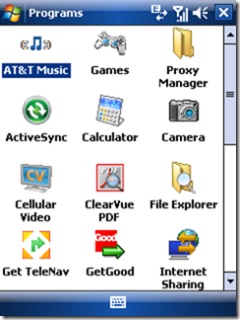
More programs below. FYI RSA and Screen Capture aren’t included by default I added those.
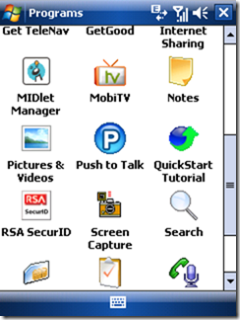
I mentioned the default theme is pretty bland so I changed it to the Mobile 6 theme. Here is a screen shot of how that looks.
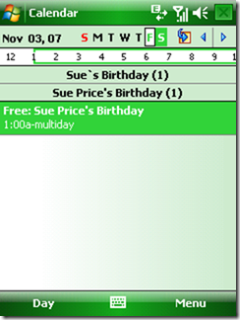
You’ll notice that nowhere on the phone via these screens shots is there any resemblance of Live search or messenger. Those applications are not on this ROM update at all. What the hell AT&T?! I use Live Search all the time to lookup things and I can’t believe they didn’t include it. I am also shocked by this because I’ve seen Mobile 6 demo after demo and this is a standard *feature* of Mobile 6.
Things that are bad about this update are 1) the install is still overly complicated and 2) lack of bundled applications. While we can fix the bundled application problem by installing our own but the install process is still way to complicated. The install process should be two clicks at the most and leave users feeling warm and fuzzy not scare the hell out of them. I seriously can’t imagine my Mom doing this update and not having to call me.
I will say that the phone up to this point has been really stable after the upgrade. It has gone through hundreds and hundreds of emails and text messages without a problem. As far as speed wise it is about the same as Mobile 5 if not just a tad faster.
Should You Upgrade?
Really it is up to you. I feel that AT&T has stripped this ROM of all of its joy and pleasure by not keeping in the Live stuff. It just feels very lacking to me and I may seriously consider going back to the XDA ROM release. If you read Jason Landgridge’s blog post about what’s new in Mobile 6 he outlines a lot of great features but the one missing is live search. There are some nice features like Internet Sharing and although I get email in HTML format I have yet to have mine look like Jason’s example. The features in Mobile 6 are good but it isn’t an earth shattering upgrade but it is an improvement. If you are a geek like myself you would not be caught dead not having the latest ROM, keep your geek points intact and upgrade. For the rest of the population it is potato potata. Let me know how your mileage varies.