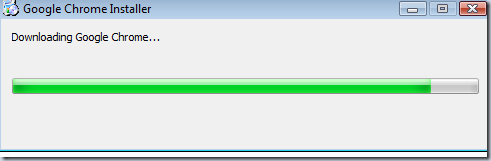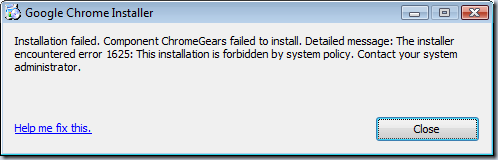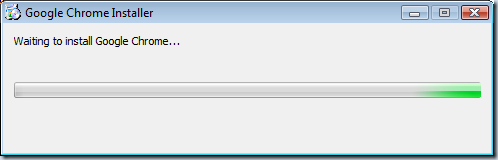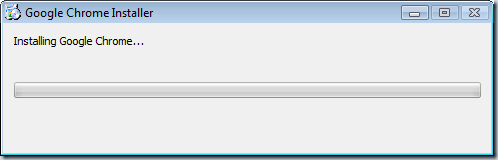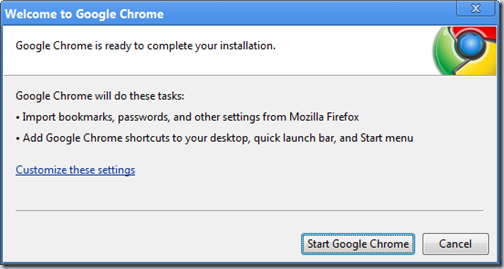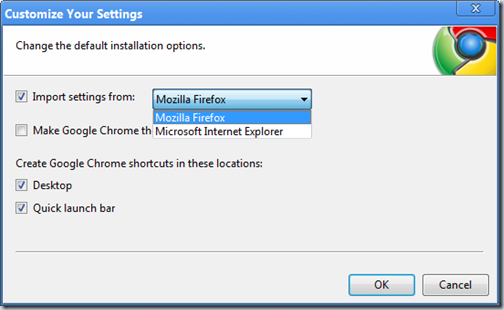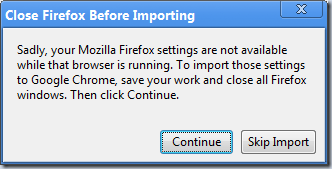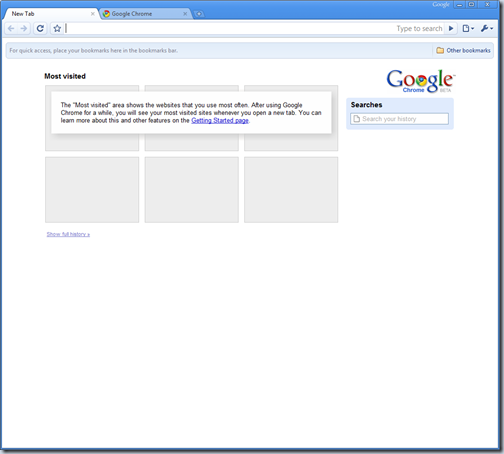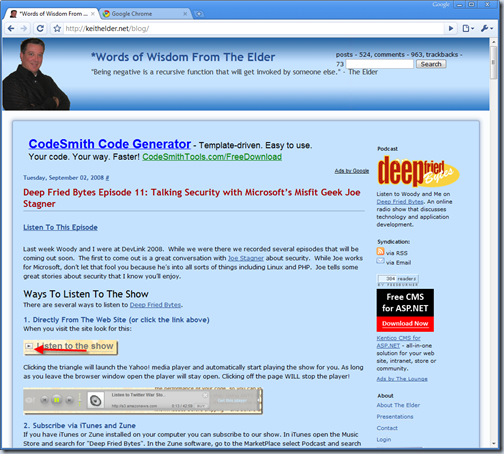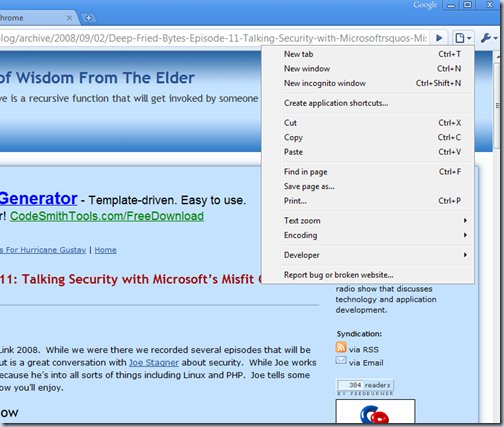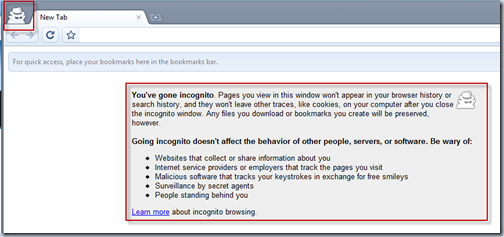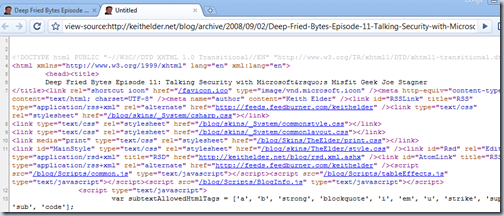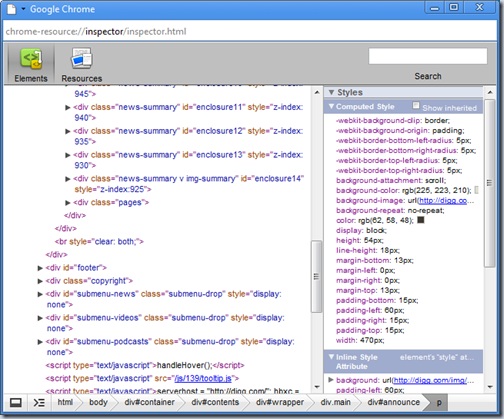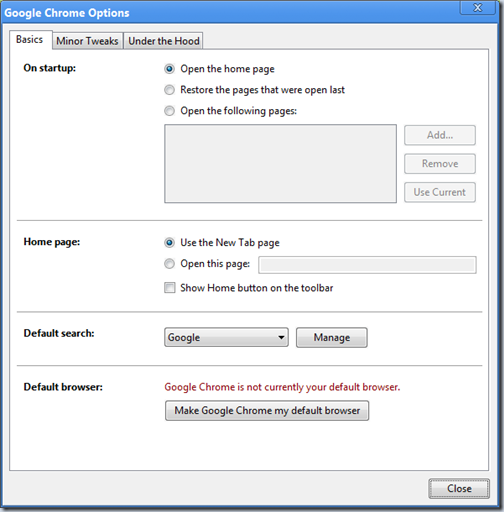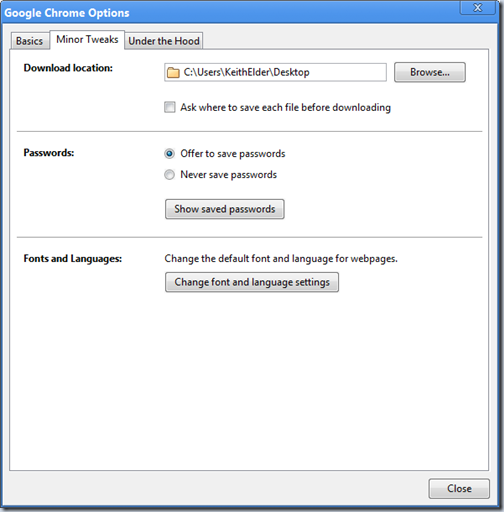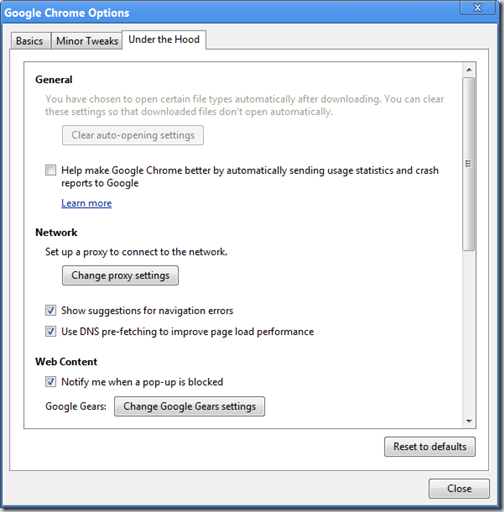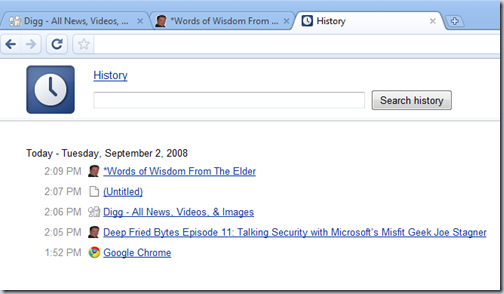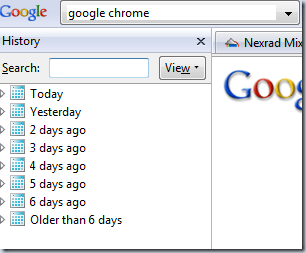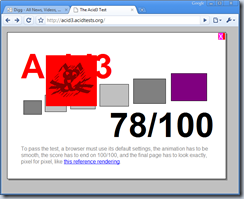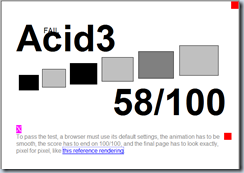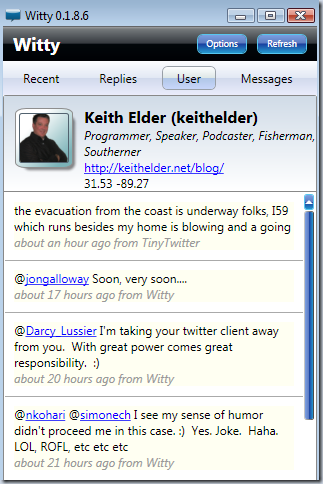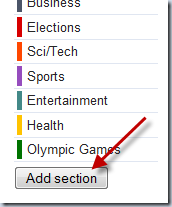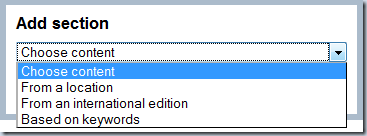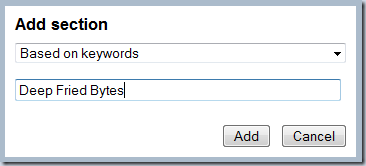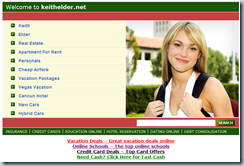Message Me, Seriously, I’m Not Kidding
Posted by Keith Elder | Posted in Internet | Posted on 24-10-2008
6
You and I need to chat. Sure Twitter and blogging is great but we really can’t have a conversation there. More times than not I find myself wanting to discuss something with someone in more detail but I don’t want to do it via Twitter or Email, it just doesn’t feel natural.
I’m a huge fan of Instant Messaging. I’ve been using it for years and still to this day find it one of the most valuable tools in my arsenal of communication. The problem is I don’t have everyone’s instant message handles. This makes it tough. It is weird that most people give out their email address but most people don’t give out their instant message. I’m here to say INSTANT MESSAGE ME. This is the preferred way I like to communicate. Seriously, add me to your instant messenger. Here’s my handle:

I Hereby Ban Direct Messaging on Twitter
I don’t like direct messaging on Twitter. It annoys the heck out of me that someone wants to send me a quick message, yet the ONLY way they can send me something is through Twitter which then generates an Email to me letting me know I have a message which then I have to click back to the Twitter web site to send a message back to them which generates another email to them and back and forth. It sucks!
Let’s just stop using it and use the better tool, INSTANT MESSAGING.
If you have sent me a direct message in the past know this is not directed at you. You probably didn’t know we could communicate better, I blame Twitter, not you.
Order of Communication
Here is the order of communication preference I use when I need to communicate with someone. I realize that everyone will not have the same order but this is about me not you 🙂
- Phone – If I need something right now I need to discuss, I pickup the phone and just call. It is quick and easy.
- Text – If I have something to say right now and it can’t wait but I don’t want to intrude with a phone call because of various reasons (meetings, traveling, etc) I text. Texting is a great way to get something to someone “under the radar” when I need them to get a message that doesn’t necessarily require a conversation. In WCF terms, I think of it as a one way message mostly. Example: “Hey I’m over here, come join me for lunch if you are able to.”
- Instant Message – If there is no emergency and I’m at a computer, then I use IM as my default communication. I like this for a lot of reasons. One I can see if the person is available, away, busy, etc. If I miss their message, I have a log of it. And I have a log of the things we’ve discussed previously for reference.
- Email – If information is lengthy and it is something I need someone to take action on, then I email it. It is also something that isn’t time sensitive that can sit in a mailbox for days.
- Twitter Direct Message – I use this ONLY because I don’t have someone on IM. Stop the madness and let’s communicate via IM!
Seriously let’s start using the right tool for the right job and get back to a baked technology that everyone has been using for years. Seriously, it is ok, add me to your IM and message me. Please don’t feel that you can’t or shouldn’t message, let’s have a conversation. If I’m busy and can’t chat, that’s OK, I’ll let you know and get back with you.